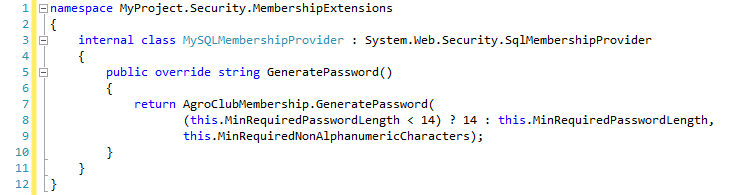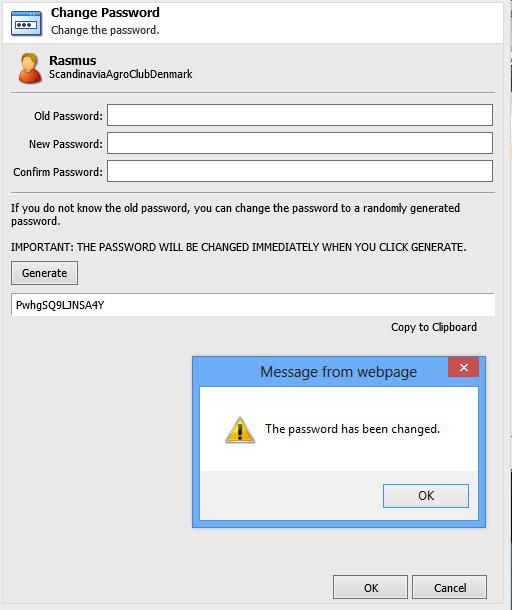Do you use WebDAV when uploading media files to Sitecore? If not, why not disable WebDAV and reduce the number of log files and errors in the system log file? At least consider disabling it at your Content Delivery servers. It is easy and requires only five step and it is all done in the web.config file.
Step 1
Locate and remove (or out comment) the appender section named “WebDAVLogFileAppender” in within the setting (This section defines the location of the log files).
Step 1
Locate and remove (or out comment) the appender section named “WebDAVLogFileAppender” in within the
<appender name="LogFileAppender" type="log4net.Appender.SitecoreLogFileAppender, Sitecore.Logging">
<file value="$(dataFolder)/logs/log.{date}.txt" />
<appendToFile value="true" />
<layout type="log4net.Layout.PatternLayout">
<conversionPattern value="%4t %d{ABSOLUTE} %-5p %m%n" />
</layout>
</appender>
<!-- <appender name="WebDAVLogFileAppender" type="log4net.Appender.SitecoreLogFileAppender, Sitecore.Logging">
<file value="$(dataFolder)/logs/WebDAV.log.{date}.txt" />
<appendToFile value="true" />
<layout type="log4net.Layout.PatternLayout">
<conversionPattern value="%4t %d{ABSOLUTE} %-5p %m%n" />
</layout>
</appender> -->
<appender name="SearchLogFileAppender" type="log4net.Appender.SitecoreLogFileAppender, Sitecore.Logging">
<file value="$(dataFolder)/logs/Search.log.{date}.txt" />
<appendToFile value="true" />
<layout type="log4net.Layout.PatternLayout">
<conversionPattern value="%4t %d{ABSOLUTE} %-5p %m%n" />
</layout>
</appender>
Step 2
Locate the system.webServer section and remove (or out comment) setting the remove setting named “WebDAVModule”.
<system.webServer>
<modules runAllManagedModulesForAllRequests="true">
<!-- <remove name="WebDAVModule" />-->
<add type="Sitecore.Web.RewriteModule, Sitecore.Kernel" name="SitecoreRewriteModule" />
…
</modules>
Step 3
At the handlers section of the system.webServer locate and remove (or comment out) the following three settings of WebDAV
<handlers>
<!-- <add name="WebDAVRoot" path="*" verb="OPTIONS,PROPFIND" modules="IsapiModule" scriptProcessor="%windir%\Microsoft.NET\Framework\v4.0.30319\aspnet_isapi.dll" resourceType="Unspecified" preCondition="classicMode,runtimeVersionv4.0,bitness32" />
<add name="WebDAVRoot64" path="*" verb="OPTIONS,PROPFIND" modules="IsapiModule" scriptProcessor="%windir%\Microsoft.NET\Framework64\v4.0.30319\aspnet_isapi.dll" resourceType="Unspecified" preCondition="classicMode,runtimeVersionv4.0,bitness64" />
<add verb="*" path="sitecore_webDAV.ashx" type="Sitecore.Resources.Media.WebDAVMediaRequestHandler, Sitecore.Kernel" name="Sitecore.WebDAVMediaRequestHandler" /> -->
…
</handlers>
Step 4
Locate the httpHandlers section at system.Web and remove (or comment out) the WebDAV setting.
<httpHandlers>
<add verb="*" path="sitecore_webDAV.ashx" type="Sitecore.Resources.Media.WebDAVMediaRequestHandler, Sitecore.Kernel" />
<add verb="*" path="sitecore_media.ashx" type="Sitecore.Resources.Media.MediaRequestHandler, Sitecore.Kernel" />
Step 5
When you have comment out all the web.config settings of WebDAV listed above, you can now disable the Sitecore.WebDAV.config file from App_Config/Include folder.